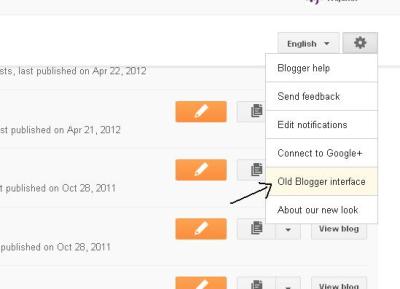Blog Archives
Deleting A Blog In Blogger New Interface
1- Login to your blogger Account
2- Scroll Down the Page and Then click on Blogger Option like in the Image bellow
3- After that click on Blogger old Interface
6-.
If you think you may want to come back to your blog at a later date you
can use the export tool to export your blog before you delete it. To
export your blog click on Export Blog in the Blog Tools menu. If you aren’t interested in exporting a copy of your blog to your home computer skip this step
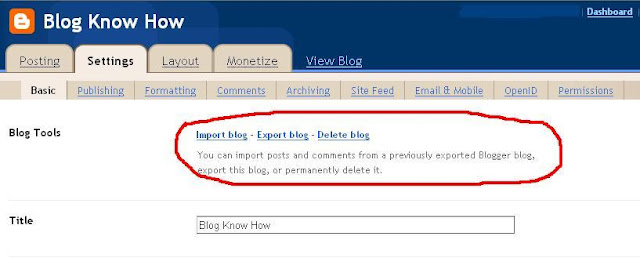
7-. Under the first heading Blog Tools click on the Delete Blog link
8-.
You will be taken to the Delete Blog screen in Blogger. Check again you
have the right blog displayed by checking the name which should appear
just above the row of menu tabs.
9-. A warning message like the one pictured below will be displaying:
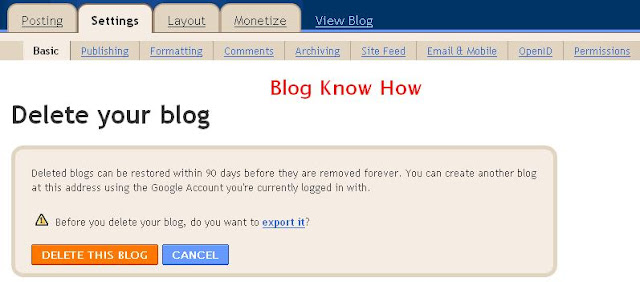
10. If you wish to proceed with the deletion then click on the Delete This Blog button
11-.
You will now be returned to the Dashboard. Notice that your blog is no
longer displayed in the list of blogs. If you wish to view your
deleted blog you can click on the Show All link at the bottom of the Manage Blogs list in the Dashboard
12-. You will now be able to see your deleted blog including details of its deletion date. Follow the link provided to undelete this blog. Blogger allows you 90 days grace.
13- Now in Dashboard Menu on the Top click on the Upgrade Blogger Interface